Command Line
- Icon: none
- Shortcut: TAB
Description
A plenty of commands can be entered in a direct text mode, more than available by mouse. Please see the macro manual for a complete documentation. Methods of the class drawingField can be entered directly. In that case all braces, commas and semicolons are superfluous.
Activation
The command line tool can be accessed via the TAB key from the drawing area:

or via  right mouse click into an empty area of the toolbars and activate Command Line Tools to make it visible permanent:
right mouse click into an empty area of the toolbars and activate Command Line Tools to make it visible permanent:
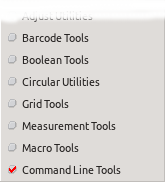
Example
'//' mark a comment
1 // enter a point in userunits
2 p 45.77 12.76
3
4 // enter a relative point (to the last entered point) in userunits
5 pRel 12.76 -1.67
6
7 // enter a point in databaseunits
8 point 2345 8765
9
10 // use the previous enter points to create a polygon
11 polygon
12 // all methods are part of the drawingField class
13
The entered points can be mixed with points entered by mouse.
1 // creating a box in short notation
2 p 10 20
3 p 30 40
4 box
5
6 // this is identical to in normal notation
7 layout->drawing->p(10,20);
8 layout->drawing->p(30,40);
9 layout->drawing->box();
10
11 // to access methods of the class layout
12 // or any class other than the drawingField,
13 // you had to use ';','()', etc. = normal notation
14
15 // closing the current design
16 layout->closeDesign();
17
18 // changing layer setup
19 layers::num[7].visible=false;
See also
CategoryFeature CategoryFullVersion CategoryLayout FeatureCode:1150
