Modes
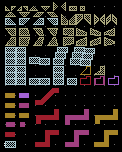
Many features require a mouse based user interaction. Any of these features will set the main drawing area in a special mode which enables this interaction. The allocation of the mouse buttons are specific to the mode and displayed in the mouse help. Esc key press will always return to the DefaultMode. Some basic mouse function are always available:
 The main menu is opened by a right click in the drawing.
The main menu is opened by a right click in the drawing.
 Hold the right mouse-button to scroll.
Hold the right mouse-button to scroll.
 Use the mouse-wheel to zoom in/out. You will get a fine zoom, if the mouse wheel is used together with the Shift key, and a very fine zoom with the Control key.
Use the mouse-wheel to zoom in/out. You will get a fine zoom, if the mouse wheel is used together with the Shift key, and a very fine zoom with the Control key.
Available Modes
- AdjustBackgroundMode
- AlignBottomMode
- AlignCenterMode
- AlignCenterXMode
- AlignCenterYMode
- AlignLeftMode
- AlignRightMode
- AlignTopMode
- AlignValueMode
- AngleMeasurementMode
- ArcMode
- AutoAdjustBackgroundMode
- Bezier2ndMode
- Bezier3rdMode
- BoxMode
- CellDeselectMode
- CellReferenceArrayMode
- CellReferenceMode
- CellSelectMode
- CenterXMode
- CenterXYMode
- CenterYMode
- CircleFitMode
- CircleFromBoxMode
- CircleMode
- CopyMode
- CrossSectionMode
- CutMode
- DefaultMode
- ElementSizeMode
- FormDeselectMode
- FormSelectMode
- InsertPolygonPointMode
- LayerButtons
- LengthElementMeasurementMode
- LengthMeasurementMode
- MirrorMode
- ModeTemplate
- MoveEdgeMode
- MoveMode
- MovePointMode
- MoveXMode
- MoveYMode
- NodeMode
- PathMode
- PlaceMode
- PointDeselectMode
- PointMode
- PointSelectMode
- PolygonArcMode
- PolygonMode
- PropertiesMode
- RotateMode
- RouteMode
- RulerMode
- ScaleMode
- SectorMode
- SelectCell(graphical)Mode
- SetCellOriginMode
- SetDRCRegionMode
- SpiralMode
- TextMode
- ZoomMode
